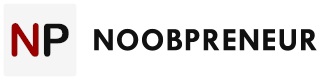How To Forward Incoming Online Faxes to Different Departments Based On Sender Using Gmail

Conveniently, the majority of online fax providers allow multiple email addresses to receive all incoming faxes to an individual number. RingCentral and eXtremeFax, for example, allow up to 30 email addresses to be assigned to a fax number, while MyFax and eFax allow five. An administrator could set up each department (sales, accounts, human resources, etc.) to receive incoming faxes to the company fax number, but then each department would consistently have to sort through information intended for other recipients. Also not a good solution.
Luckily, one of the most powerful benefits of an online fax service over traditional fax is that it allows you to automatically integrate the power of your email client into your overall fax flow. This means an online fax number can be set up to send incoming faxes to a single administrative email address. The administrator may then use their email client’s filtering tools to determine which department the fax is intended for and then automatically forward the message. The administrator can set as many criteria for forwarding as he or she chooses, and best yet, is not hindered by the online fax vendor’s cap on recipient email addresses.
At FaxCompare.com, we use Google Apps to power our email, but the logic utilized in the following steps should work for any quality email client.
- Collect the fax numbers of people who frequently contact your department. Each online fax sent to your administrative email address will include the fax number of the sender.
- In the Gmail search box, click the “Show Search” options expansion button.

- Enter the fax number of an incoming fax in the ‘Has the words’ text box.
- Click the “Create filter with this search” link.

- Select “Forward it to:” and choose the email address of the employee within your company that you wish to send this fax to. Click “add forwarding address” if you have not previously given the employee permission to receive forwards from this email account.
- Click “Create Filter.”
- Repeat steps 1 through 6 for all known incoming fax numbers.
Each time you create a faxing relationship between your department and a new contact, you may simply add their fax number to your administrative filters and automate it to be sent to the department that receives those faxes, all without purchasing a new fax number.