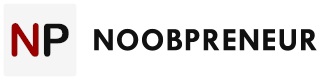You’ve heard it a million times before – back up your computer. You still haven’t done it though. Why not? Most people who don’t, don’t do it for one of a few reasons. Either, they believe that it’s too difficult, they’re overconfident in their computer system’s ability to withstand a “meltdown,” or they just don’t know how to backup the computer. Well, excuses are about to be overcome right now. It’s easy, and it’s essential if you don’t want your life to be turned upside down.

Use Free Backup Services
If you don’t really know where to start, it’s hard to beat free. Apple’s iCloud service automatically backs up your Mac, and OneDrive (formerly SkyDrive) backs up your PC with free storage. You can, of course, buy more if you want it. But, most people will get by with the free gigabyte offerings.
Failing that, you can sign up to Google and take advantage of its free backup service as well as DropBox. That should cover any extra documents or images you have that didn’t fit into your first free option. If you need more space, you might want to consider buying a backup service.
To help you decide, here’s a ‘little’ comparison for you.
Buy A Backup Service

Backup services, like Carbonite, are OS agnostic – meaning they will work with any computer, regardless of whether you have a Mac or PC. Personal backups cost just $60 per year, and the company offers “pro,” “server,” and “appliance” level backup services that consist of a mix of both virtual (cloud) and hardware solutions.
If that’s a bit too rich for your blood, you can try a simpler service like Backblaze. Its service is just $5 a month and backs up all of your important files on a continuous basis throughout the day. All backups are encrypted and the software intelligently chooses which files to backup, while eliminating redundant information (i.e. system files and other non-personal files that don’t need to be backed up).
Backup services typically run you anywhere between $50 and $100 a year. Sometimes, these services cost several hundred dollars annually. But, what you’re getting in these instances is unlimited space for backups – something that you’re not getting with a free service.
Buy An External Hard Drive

If you want total control over your backups, choose an external hard drive. External drives are a dime a dozen these days, and you should be able to pick up 1TB or more for a few hundred dollars or less. The Western Digital Elements 1TB drive, for example, costs just $60 on NewEgg. It’s a fantastic buy, and will back up your data. WD is pretty reliable as far as hard drives are concerned.
If you want something a little more robust, go with a network attached storage device (NAS drive). These drives are like “personal clouds.” You can access them over your home or business network as well as the Internet. Think of it as owning a miniature version of DropBox or some other third-party cloud service.
You can back up your computer files, access them from anywhere, and generally treat the drive as an extension of your network (and, to some extent, your computer).
NAS drives, like the Synology Diskstation, work well for this purpose, are compatible with both Mac and PC, and come with software that most users find easy to use. Check out the reviews on Amazon.
Other hard drives, like Western Digital’s “My Cloud” also offer an affordable home solution. The main difference between something like the Synology and WD hard drives (other than the price) is that the Synology offers more security features and has a larger hard drive capacity.
In its stripped down form, the Synology is a blank drive case that accommodates hard drives. Usually, the type of drives that go in there are beefed up Western Digital drives (Western Digital Red or Green drives). They offer superior performance and run a little cooler than their stand-alone counterparts.
Get Good Data Recovery Software

Last, but definitely not least, you may need to employ data recovery software. If you lose all of your backups, and your hard drive crashes, data recovery software might be able to help you get back everything (or at least some) of what you’ve lost.
You see, when your hard drive gets erased, it doesn’t always actually erase the file. For the file to be permanently destroyed, it has to be overwritten. In most cases, this isn’t done immediately, so you usually have some time after a file has been accidentally deleted.
According to EsoftReviews, the best hard drive recovery software on the market will be one that offers a “deep scan” feature, is compatible with the drives you want to scan, compatible with the file types you want to recover, and will be compatible with your operating system.
Most good programs will support between 100 and 200 different file types, with advanced programs supporting 300 or more.
These programs dig deep into your hard drive and try to find and reassemble data that was deleted. In many cases, data can be successfully recovered as long as it’s not too old or hasn’t been written over already. It typically takes between 1 and 3 hours, sometimes longer, to recover data, so be prepared to wait.
If the program is successful, you’ll know, and you’ll be more motivated than ever to start making triples of all of your data.