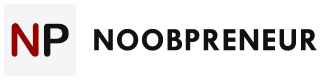Instagram lets you schedule your posts and there are different ways of doing it. A very popular approach is to create a business profile and use popular scheduling software like Hootsuite to schedule regular posts to keep your audience engaged.
Related: What is Hoot Suite, anyway?
In just 5 simple steps, you can automate the entire process of posting on Instagram, so you can focus on creating the best images and stories possible.

Let’s take a look at how to schedule your Instagram posts using a business profile.
Step 1: Convert Your Profile To Business Profile
When compared to personal Instagram profiles, business profiles have some advantages. For example, you can see when your followers are online, from which cities they are, how old they are and also their gender with using Instagram Insights. You will also have contact button on your page that lets you promote posts and add links to your Instagram Stories.
It’s easy to convert your profile to business profile:
- Click the ellipsis button on your Instagram profile.
- Tap Switch to Business profile.
- Pick Facebook page of your business. (Note that you need to be admin on your Facebook page, otherwise you won’t see it on the list.)
- If your Instagram account is set to private, set your Instagram account to public.
- Write all your contact information including address, email, and phone number and make sure there is no mistake.
- Tap Done.
Step 2: Add your Instagram business profile to Hootsuite
It is simple to add your Instagram business profile to Hootsuite dashboard so that you can schedule Instagram posts using Hootsuite. Here is how:
- Tap your profile icon and pick ‘Add Social Network.’
- Pick your Instagram business profile.
- Tap ‘Connect with Instagram’ button and write your credentials.
- Re-authorization of the connection will be required if you’ve just converted your account to a business profile.
- Tap your profile icon.
- Pick ‘Manage social networks.’
- Pick your Instagram business profile.
- Tap ‘Connect with Instagram’ and follow the steps.

Step 3: Prepare your post
When you enter Hootsuite dashboard, tap New Post and pick your Instagram profile from the dropdown menu. Text boxes are as important as captions get attract of people very much. You can take people’s attention to your post when you add great context. You can also use text box to add hashtags.
You can enter a text box link whenever you wish to a post. Go to edit link settings if you want to use a link shortener.
Step 4: Schedule your posts
There is a dropdown menu at the bottom of the screen. Pick Publish on Schedule Date to put your post in the queue. It’s recommend you post on Instagram between 12 and 1 p.m. on weekdays to get the best results. In addition, the optimum time for your followers will be calculated by Hootsuite scheduler.
Once you set the required settings, you can tap the blue Schedule button to finish the progress.

Step 5: Start getting likes to your posts
When you schedule your post for the time you specify, it will be published on time and you don’t need to do anything else. However, you still need to finish the posting process when the time comes if it is an album of photos or video.
Once your scheduled posts started to be published, you’ll want to start driving scheduled likes to those posts. Likes are essential for attracting comments and more follows. Of course, there are such services that can provide those likes for you.
The final step in fully automating the posting process is to use a reliable service, such as the one found here – https://www.instafollowers.co/buy-instagram-likes/multi-photo/real – to schedule and post for you. Go ahead and check out the services they offer — you can schedule as few or as many posts as you like using the service.

Learn more
You can learn more in details about the steps from this Hootsuite’s blog: https://blog.hootsuite.com/how-to-schedule-instagram-posts/