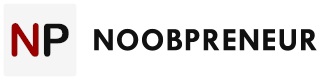Is your iPhone an uber-important business tool? If so, then you understand that if it’s not performing well, your business activities will be disrupted – big time. Unfortunately, this is something that’s commonly happening to ‘smartphone-powered’ businessmen.
Have you just realized that your iPhone isn’t as fast as it used to be and drive you crazy, especially in important times – e.g. closing deals? Do you believe you have installed some apps that are keeping your device from performing its best? It’s true in many cases that you have installed a new Update or App which renders your smartphone useless.

If this is the case, then we are suggesting some guidelines that will help you get your device back on track. Just mind the basics!
1. Performance Management
It’s a feature in iPhone which slows down your device when the battery has reached a certain low point. This keeps your phone from shutting down, but it can be frustrating to use.
Since iOS 11.3 released, Apple allows the user to go to Settings> Battery> Battery Health to get a better idea of your cell’s remaining battery. You can also turn off performance management if you want. If your phone is slowed down because of performance management, you need to reset the performance to unwanted levels. This way, the management system won’t affect how you use your device
2. Kill Processes in Background
If your iPhone stuck on Apple Logo for several times, it might be you installed a new app, and it is hindering your device. So, you need to terminate the excessive or rogue process in the background as they are continuously consuming your battery.
If you are not sure which apps you should shut down, go to Settings> Battery in Battery Usage Section and click the Tap Icon. This will show you background activity. If any app shoes excessive background activity, you need to shut it down. If you see something using far more resource then normal, kill it.
Once you have shut down an app you believe was using too many resources, you need to check how your device is performing. You can manage your apps by using a toolkit like iskysoft toolbox.
3. Move Bad Apps in a Penalty Box
If you notice the same apps because you issue every time, you need to get rid of them. They will always slow down the device or use your battery life far too quickly. Go to Settings> Notifications, Settings> General> Background App Refresh, and Setting> Privacy> Location Services.
You will need to experiment with convenience and conversation when it comes to tuning your device. It’s a time taking process but worth the effort.

4. Reboot
In case you get the iPhone black screen, then you need to reboot your device. Sometimes, rogue processes are almost impossible to terminate. The temporary data can fail to purge, and junk can take over your device. In these cases, you have to shut down your device and power it up again. This keeps your iPhone from bogging down in case something starts to rot.
To reset everything, you have to hold the Home and side buttons until the screen goes black and you see the Apple Logo.
5. Restore from A Backup
Sometimes, a reboot doesn’t do the job, especially if you updated your phone after a while. The cruft builds up and gets worse to the point where you have trouble using your device.
If you’re still struggling with your slow iPhone even after following up the tips mentioned above, it’s probably a good idea to use an iPhone optimizer app and/or contact an iPhone tech guy.
DIY is nice, but too much DIY is counter-productive.