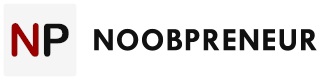LinkedIn is one of the best business networking platforms with over 300 million users mostly professionals. Creating a profile with LinkedIn will link you up to many opportunities, and you will also have a professional brand online. You stand to benefit a lot if you are a startup founder. Through this platform, you can display your skills and levels of expertise by indicating what you are good at or places you have managed to render services.

To get started, you should create a good profile because that is what will act as your business card. Lots of persons are using this platform, and you don’t know maybe your next employer or business partner may come across your profile.
Most people usually find it hard coming up with a good LinkedIn profile. You should make sure that everything is accurate or original. There are different strategies you can try to boost your LinkedIn profile. The most popular one among many is the use of automation software. Using them helps to simplify and organize all your processes. You will grow your network quickly using some of these automation tools. Look for the right ones if you want the best results.
One of the best tools available at the moment is Linked Helper. You can install it as Chrome browser extension. Linked Helper is useful in the automation of LinkedIn tasks such as messaging new connections, inviting first connection to join a specific group and inviting people to connect. It is one of the best automation tools that will guarantee you the best results.

How to Use Linked Helper
The following are some of the ways to use this LinkedIn automation tool to grow your network.
1. Auto Invite / Connect with 2nd & 3rd level connections
LinkedIn allows you to send up to 300 characters length invitation message. If you personalize your connection request it will increase your acceptance rate. Linked Helper’s inviting tool has got all necessary features to guarantee a successful inviting campaign in LinkedIn.
It allows you to organize your work in lists (campaigns). Create separate lists and name them by roles of your target audience (“pharmaceuticals – purchasing director”, “Financial advisors”), by date of your outreach(“pharma – September”, etc) or whatever is convenient for you.
Use a set of variables to personalize your connection request: {firstname}, {lastname} {company}, {position}, {mutual_first}, {mutual_second} and many more. Need additional variables? There is a way to create them, too.
Safe timeouts feature will ensure that your activity on LinkedIn stays within safe limits. Linked Helper tool is quite flexible, allowing you to preview your lists, exclude certain people from the inviting queue, stop and start inviting at any point. Once completed, you may export your results into a csv file for further work.
2. Autoresponder
This is meant to send follow-up messages that have been added recently via a Linked Helper inviting campaign. Message to Recently added is configured to scan your network to look for any contacts that were invited previously. Once found, the tool will send them a message which you need to set beforehand. This tool is smart and will skip contacts who replied to your connection request.
3. Auto Mailing System
The main intention of this is to connect with your business partners by messaging your first connections through a sequence. You should start by opening the LinkedIn search page (Sales Navigator and Recruiter platforms are also supported) and set your filters. Set relationship to first connections and the filters and press on collect message recipients. Verify the contacts you have collected before sending. You can now create a message template in the correct order and click the start message broadcast to start sending.
4. Grouped Messaging
You can also send messages to LinkedIn group members, provided that you are a member of that group Start by opening a group page and creating a new broadcast campaign. You should then click ‘collect message recipients’ tab and create a message template using variables you prefer. Start your message broadcast after following all the procedures.
5. Invite First Connections
You can invite your first connections to a LinkedIn group. Do this by collecting them from General LinkedIn search page, Sales Navigator, My Connections section, LinkedIn Recruiter or Alumni page. Preview and exclude contacts if necessary. Head over to group page an invite the collected contacts.
6. Build a Mailing List
Before connecting with 2nd and 3rd level contacts or messaging your 1st connections, you may want to know more about your audience. By using Profile Extractor you can scrape all information that is shown on LinkedIn page, download a CSV file and proceed with splitting your contacts by geographical area, for example, or by their interests. For your 1st level connections you will extract their email addresses. Creating a mailing list makes it easy for you to connect with people. This is useful if you use LinkedIn only to obtain email addresses and want to contact them via Gmail.
7. Profile Boost
Boosting your profile helps you get many endorsements. Linked Helper lets you endorse your connections automatically. In many cases, it will urge them to return the favor by endorsing you back. You can do this by selecting the contacts you want to support from your network and choose the intervals and periods of endorsement. Also make sure to choose the endorsement mode: a number of first skills listed (i.e. “endorse first 2 skills”), all skills listed, or only specific skill (“Growth hacking”)
8. Profile Auto Visiting
This is another ideal way to link up with other people in your field. Go to profile auto visitor and on the menu list press create new and include your title. On the search tab, key in a name, place or profession. Once a list appears from your search, you should collect contacts to auto visit. You can now view them. Go back to the visit tab and start auto visiting profiles. After completion, export them in the correct format by downloading the CSV file. This makes it compatible with Google Sheets or Excel.
To build a target audience, you should first start looking at their attributes. Get to know where their interests lie. What do they love most? What is your audience interested in? What you have to offer also counts. You should stand out from your competitors. With all these, you will grow your LinkedIn network. Something you need to know is that you are required to have a minimum audience of 300 members.
Takeaway
Automation tools are great, especially for marketing purposes. The next decisive question would be, “what’s the cost fo this?” To answer the question, you should consider whether you should opt for free or paid ones. The former is generally great for testing the water, but the latter is what eventually every small business decision maker should opt for.
The same thing also applies to Linked Helper. Fortunately, the tool creator makes it easier for you to decide: You will get 14 days of free trial after downloading Linked Helper before upgrading at a cost of $15 per month. You will enjoy some quality service from this automation tool after paying for your subscription.
It’s decision time. No pressure.