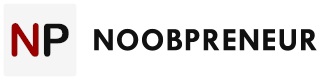Clipix is a very simple and interesting Bookmark Manager that can help anyone get their online activities and interests organized better. As a blogmaster and writer, being able to easily capture and store blogposts of interest, shareworthy photos, and screen captures for reference and research is essential.

Using Clipix is as easy as downloading the free browser extension or smartphone app. Everything is saved directly to the cloud and organized using Clipboards which are very similar to those used on my Pinterest account. I can organize clips according to whichever category I wish to keep everything seamlessly organized and readily accessible whenever I need it.
Though I mention Pinterest as a point of reference, the Clipix app isn’t a social network (though it does integrate nicely with social networks like Facebook, Google+ and Pinterest itself). It’s an organization and collaboration tool.
Clipix allows you to upload your own documents to Clipboards for mobile storage too. You can upload word, excel, and PDF documents too, making the app yet another means to store all or most of your important data in the cloud.
Clipix: Overview of Main Features
Here’s an overview of the features I’ve used, plus some that I plan on trying at a later date:
- Used the app to save websites, interesting articles and a variety of videos to my Clipboards.
- Used the screen capture feature on Clipix to select and save entire pages (though the app does allow you to zero in on specific areas of a page too).
- Used the app to upload a variety of photos and some important PDFs that I shared with members of my team, and various online business contacts (see my review of the “Syncboards” feature below).
- Want to try a feature Clipix offers called “Price Drop Alerts.” This feature has been well received by users, allowing users to save a product they’re interested in, but which they’re not happy with the current price, and the app notifies them when that same product is available at a lower price (users can also set a predetermined price they’re willing to pay and be notified when/if the product becomes available at that price point).
- Want to try saving various shopping cart items I’m interested in to Clipix and buy them later. Most large ecommerce sites like Amazon and Ebay offer this feature anyway, but many smaller ones do not. If you don’t empty your shopping cart on certain sites within a short time-frame, you have to go back and find the item again when you’re actually ready to buy it.
Sharing is Caring
The Syncboards used in the app are an interesting feature that allow me to set up dedicated Clipboards specifically for sharing with my team, business contacts, or friends. This is one of the big differentiators between this organization app and Pinterest’s photo clipping and sharing network.
With Pinterest, you have to individually block contacts from your group in order to prevent them from seeing material you deem private. This can be a huge inconvenience when you want to collaborate on various projects and create an “online boardroom” of sorts; where you and users you select to be part of a group can view, add to, and share elements of a project together.
Syncboard allows you to give access to whichever contacts you select who need access to specific boards you’ve set aside for collaboration projects. Users can add their own clips from around the web or documents stored natively on their PC or mobile device, and each of you can leave comments on those shares and uploads. Kind of like a smaller scale version of team collaboration apps many of us have paid good money for in the past!

Is Clipix the Ultimate Online Organization Utility?
The app certainly does everything it claims to. The features work flawlessly, though I will give one word of advice to those of you planning to download it and give it a try: Currently, for your security, Clipix doesn’t allow users to stay signed in.
You will get logged out each time you close your browser or turn off your PC, which means you have to sign in whenever you want to use it again. This is easily overcome by making sure you sign in, or verify you’re still signed in, before each browsing session (I use my password manager for easy sign ins).
Other than that one minor flaw, I must say I like this updated organization app pretty well at this point. It’s safe to say that as the community builds, so too will the features and support that are currently available.
Go ahead, give it a try for yourself and come back and tell everyone what you think of it.