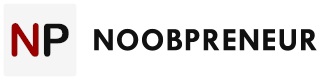Any experienced user knows how handy PDF files can be. PDF (Portable Document Format) is a universal format that can easily adapt to various viewing platforms. It makes PDF the first format most users resort to when it’s necessary to share a document with others. Once converted to PDF, the document will be readable by other users, independent of software, operating system, and hardware they utilize.

On the flip side, you may have a hard time editing text, graphs, charts, and images in a PDF document, which is an inherent side effect of PDF’s universality. Nonetheless, it doesn’t mean that you should refrain from using such a convenient format.
There are plenty of reliable tools that come in handy when you need to modify a piece of text or an image within the file converted to a PDF format. You can even incorporate necessary changes online or convert your PDF back to Word and edit the original version of your document.
If you need the need the best free PDF editor, visit RocketFiles, a safe online resource that hosts high-quality software you can download anytime. Moreover, on RocketFiles you’ll find exhaustive information on the most popular PDF editors and choose the one that can best fit your needs.
How to Edit a PDF Online
The proliferation of free online PDF editors has spared you the hassle of acquiring costly Adobe programs, the only tools wherewith you could edit PDF documents not so long ago. Fortunately, nowadays you entrust this job to online PDF editors.

So, if you’re viewing a PDF document online and feel like editing it right now, make sure to follow the these simple steps:
- Find a reliable site offering an online PDF editor.
- Once you locate the site, upload the required PDF file to its homepage.
- It may take some time until the file finishes uploading. So, be patience and wait for the completion of the process.
- Locate the toolbar on the selected site and choose a type of change you want to make to the original document.
- Next, highlight the area subject to editing and proceed to modify the file’s content. Depending on the site you’re using to edit your PDF, you may be asked to place a cursor on the text you want to change and select the “Text” option from the toolbar. After that, the program will start editing the specified areas.
- Once you’re done, save the edited document and download the new file to your Windows PC.
Here are a few online editing tools worth checking out:
- Sejda (enables you to add new content and edit it using a wide range of options.)
- FormSwift (allows editing the original content and creating a new PDF document from scratch online.)
- Smallpdf (allows editing the original content and importing new files to such popular services as Google Drive, DropBox or Microsoft Word.)
How to Edit a PDF on Windows
Unlike their Mac counterparts, Windows users may experience some difficulty while extracting PDF images. But don’t get upset. You can always rely on third-party PDF editors designed specifically to help Windows users with editing PDF files. Among the most popular programs are PDF Viewer Plus that can be downloaded from Microsoft’s official website and good old Adobe Acrobat.
To edit a PDF in Word, you’ll need to do the following:
- Launch your PDF editor.
- Select the “File” option and then click on “Open.”
- Once the document windows pops up, select the “Export PDF” option in the toolbar.
- When prompted, choose “Microsoft Word” as your export destination.
- Select “Export.”
- After that, you may proceed to make all the necessary changes to the original PDF file. Once you’re done, click on “PDF” in the File Format menu and save the changes.
Of course, the method described above isn’t the only possible way to edit your PDF document on a Windows PC. The procedure may differ from the one we have just described depending on the editor you opt to use.
Alternatively, you may avail yourself of an online PDF editor. Smallpdf is the first website you should set your sights on if you want to edit your files online. Just drag and drop the necessary file to its homepage and follow the prompts to convert and save it to a .doc format.
After that, open the file in Word and edit it to your liking. Save the file as a new PDF.

Now Over to You…
So, there you go – some simple steps on editing PDF documents on a Windows-powered PC. If you have some tips and tricks to share, please share it with us!