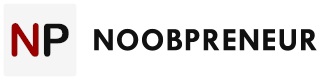Have you ever wondered how big online e-commerce websites like Amazon work? They are able to display millions of products in the most user-friendly fashion. Users have all the pertinent information at their fingertips, from prices and deals to product descriptions and reviews. Wouldn’t it be great if your own online store was as attractive and efficient? With the help of WordPress and WooCommerce, it can be. In the world of managed WordPress hosting, you do not have to be a programming wizard to manage selling products through your own online store.
Why Should I Use Third-Party Plugins?
It is natural to be suspicious about using third-party software to develop your applications. As a business-minded person, you rely on exactly this kind of prudence to help keep your business afloat. So why trust these platforms to get your website and online store ready? Let’s look at the advantages they offer.

WordPress: The Intuitive Website Builder
WordPress is a replacement for the traditional way of designing and developing websites. It is a visual editor, meaning that you design your website interactively, rather than by typing line after line of code and then checking the result. While WordPress still works on the same basic technologies such as HTML5, CSS, ASP, and JS (JavaScript) — among others — it takes care of all the underlying complex technology so you don’t have to worry about programming. You can concentrate on getting the right look and feel for your website using one of the many beautiful themes available. And you can do all this for free!
Another benefit of using WordPress is the number of plugins available for adding functionality to your website. And because the plugins are compatible with WordPress, you do not even have to fiddle around trying to make them work. You just enable the plugins and off you go.
Enter WooCommerce…
WooCommerce is a WordPress plugin set up to work with any WordPress website, regardless of the theme and layout. Like WordPress, it’s free, coming with advanced features available as WooCommerce Extensions for varying costs. It provides support for both physical and digital products, as well as online meetings, events, etc. But even the basic version of WooCommerce is fully functional. It looks very professional and is chock-full of features such as order tracking, customer history, delivery status, tax settings, and integrations with about 117 payment gateways.
What makes WooCommerce even more attractive is its built-in analytics module. As a business owner, you know how important it is to track your orders, targeting your audience and their relevant patterns. And, it presents the results within a simplified user interface with pie charts and graphs. Another advantage of using WordPress and WooCommerce is that both are updated automatically, with additional functionalities and security upgrades. Both WordPress and WooCommerce are completely open source and have an extensive, dedicated community of developers from all over the world actively developing. This makes both platforms very secure as well.

How Do I Get Started with WooCommerce?
Before you think about your online store, you should have a domain name, web hosting provider, and a website ready. The web hosting, WordPress, and WooCommerce can be acquired for free, but you’ll need to pay a yearly cost to maintain your domain name. You can buy your domain name from a domain registrar. Then you can choose from a wide variety of web hosts, who maintain the servers where your website and online store will be hosted. A few of them offer their services for free, but they are ridden with numerous pitfalls and notorious down-time—not to mention the risk of having them wipe your data at any time for any reason.
This can wreak havoc on your business, so it is better to opt for a paid hosting provider. Some web hosts offer a free installation of WordPress in their bundle. This is beneficial because you do not have to install it separately. Then you will need to set up a WordPress account to get started. Once you have installed WordPress, navigate to the plugins menu and search for WooCommerce, if it does not already show on the screen. When you find it, click on ‘Activate.’ It will install automatically, and you will see a new menu on your dashboard for your shiny new e-commerce plugin.
You’ll need a WooCommerce account to start using it, so visiting the WooCommerce website should be the next order of business. There you can also find numerous tutorials and guides on setting up your online store.