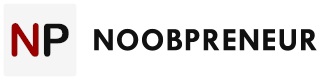If you’re going to send out mass emails to several recipients, you may as well add some flair for each one. This makes you wish you had a tool that would simplify the process, doesn’t it?
Actually, we’ve had this tool for quite some time! Outlook by Microsoft.
Don’t be scared off by the prospect of sending many emails at once in Outlook. Of course, the process is not without its complexities. However, once you get the hang of the program, running your company and securing revenue will be a breeze. But you must improve your company email template if you want your emails to have an impact. Once it is set up, sending emails will be a breeze.

Step 1 – Group All of Your Contacts
If you’re using the desktop app or website, grouping your preferred contacts might make sending mass email on Outlook a little less of a hassle. Simply go to the People menu, then choose Type a New Contact List, to do this.
When you do this, a new window will open up where you can choose the contacts and give the new list a name.
Step 2: Use Microsoft Word to Compose Your Message
An integral component of sending mass emails is writing engaging content for each message. It necessitates knowing your audience inside and out, being in line with online regulations (such as the CAN-SPAM Act and GDPR), and having strong copywriting skills.
Composing an email for your bulk campaign, whether it’s for email marketing or another type of mass outreach, will follow the same basic process as creating a single email campaign. With Outlook, you can take advantage of Microsoft Word’s built-in email capabilities to send messages to your contacts.
To begin, open Word and compose the email’s body. Always use the recipient’s first name and begin a marketing email with a kind welcome. After that, you can refine the email blast’s personalized content.
If you’ve included photos or GIFs, you can see their email layout by going to the View tab in the menu ribbon and selecting Web Layout.
Step 3: Start Mail Merge
When you’re satisfied with your draft, choose the Mail Merge option. With this function, you can make a list of specific recipients and send them customized documents.
Go to the main menu and click on the Mailings Tab. Then, find the “Start Mail Merge” option beneath. A drop-down menu will appear; choose “E-mail Messages” from the list.
Step 4: Choose Who Will Get Your Emails
Once you have the email content ready, the next step is to identify who will be receiving your bulk email campaign. Now you can use the Outlook contact list that you made before. Just copy and paste the list’s name into the “To” section to include all of the contacts in your bulk campaign.
Avoid using a purchased or borrowed email list. It will result in significant bounce rates and spam complaints. You run the danger of having your email account blocked and damaging your brand’s reputation. You might even face penalties or legal problems.
Create an organic list of people who want to receive your emails if you want to execute effective marketing campaigns and send out bulk emails without being spammy.
![]()
Step 4: Make Your Message Unique
Personalisation is essential if you want to send your email subscribers more relevant messages. You can start a message with something like “Dear [Subscriber’s first name]” and “A reward for [Subscriber’s first name].” Adding a personal touch makes people more inclined to interact with your communications.
Microsoft Word makes it easy to customise the email’s welcome line. Just go to the “Mailings” menu and look for the “Greeting Line” option. This allows you to customise the greetings that appear at the top of the message upon opening.
Step 5: Finish & Merge
With personalisation complete, you’re set to send your first batch of mass emails. Remember to include your company address and the sender’s name so your clients can identify you. Then go to the ribbon menu and click Finish & Merge to send the email messages.
Conclusion
Sending out mass emails has several advantages for your business. A huge perk is being able to reach a large audience with minimal investment. However, if you aren’t familiar with the best practices for sending bulk emails, none of your messages will make it past the spam filter.